How To Access Android Storage Files Remotely Using PC
I have written similar guides as this one on this blog that show how to access files remotely but perhaps not something as this. In this guide I want to show you how you can easily access your full storage files in your phone using your PC for easy file transfer to phone or PC. This guide will eliminate the use of USB Cable for file transfer and you'll have to adopt a much more convenient and quicker way to transfer files wirelessly.
You will need both PC and Phone to be connected to the same wireless network for example the same router. If in any case you do not have a physical router in place, you will resort to using Connectify Hotspot, a Windows app that creates virtual router from your PC. In that sense, after connecting your phone to the created wireless network, it will appear as though both PC and phone are connected to the same network.
The idea is to use the same wireless network to transfer files between the two devices.
You'll also need an Android app called Es File Explorer that will provide the address to put into the address bar of any window on your PC. The address provided will be the address to your mobile phone storage. The view format will be no different from opening up any folder on your PC.
STEPS
1. Connect both PC and Phone to the same network
2. Open Es File Explorer on phone
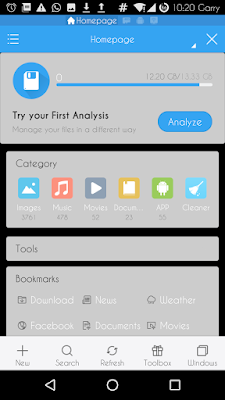
3. Tap the hamburger menu icon and under Network tab, select Remote Manager
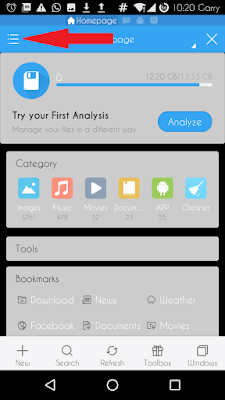
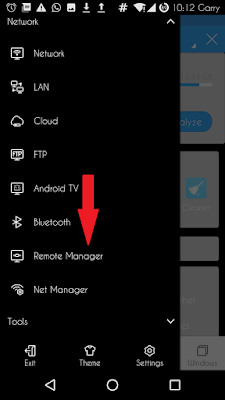
4. Turn on the service
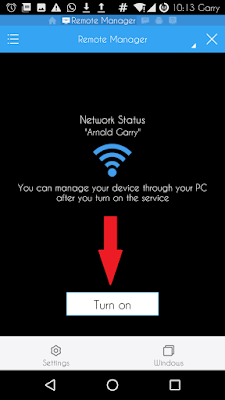
5. Put the address provided exactly as it is in the address bar of the window on your PC
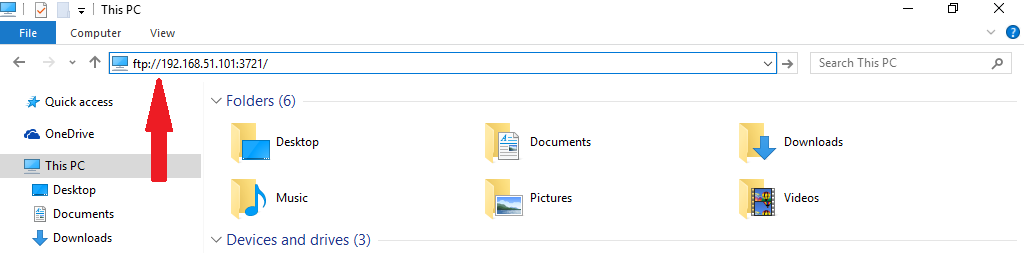
6. Press the Enter button and you should be able to see your phone storage files on your PC
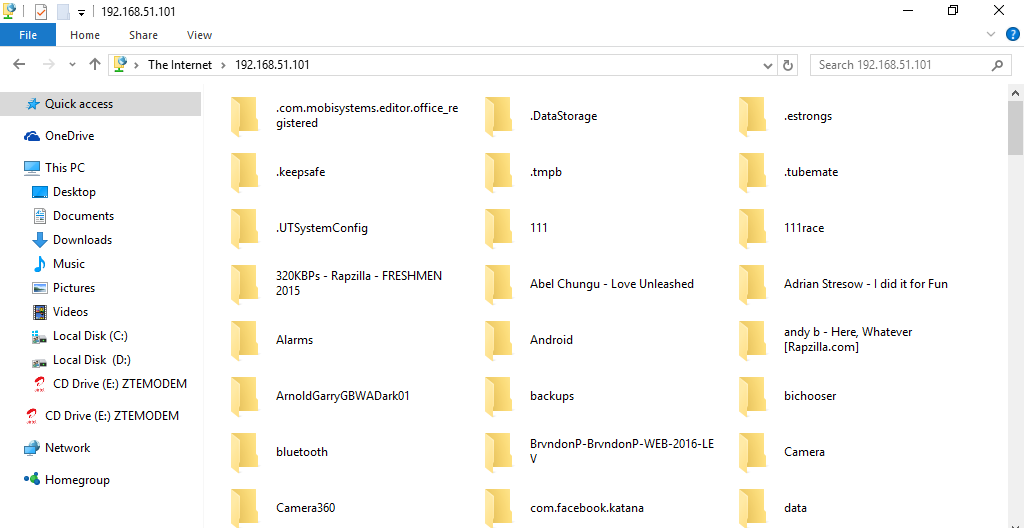
You can then transfer files as you wish.










No comments